Tutorial authorized for republication by the Florence Design Academy.
Car paint is a very common material in the industrial design field: it can be used for any product, especially for mobile phones, mp3 players, bikes… or simply for a concept car.
There are many different types of car paints. The most trendy one is the metallized paint with
two specular highlights.
Note: this tutorial will not explain how to create the metallized car paint with the random aluminum flakes. In order to simulate this kind of particles you need to use Max 9 materials.

very soft and pleasant way for the human eye.
To create two specular highlights the Blinn shader has to changed into Multi-Layer.
This
allows to have 2 independent specular highlights (in Multy-Layer they are called First Specular
Layer and Second Specular Layer). One must be very soft, while the other very hard/strong.
Go to the first specular highlight slot (it is called specular layer) and adjust it until you have a "large
area" (glossiness) which is not too bright (level).
Then do the opposite with the second specular layer: a small area very bright.
After this step go to Maps and add to the reflection map Raytrace. Set the Reflection value to
about 20 (see image).
In order to have more control on the specular highlights in the rendering a
special "MR.Area Omni" light can be used for the scene.
It is usually better to use MR.Area Omni if you are using Mental Ray as the render engine, but in this case you can use also a normal Omni light.
 |
 |
After the light has been placed in the correct location, make a right mouse button click on the MR.Area Omni and
disable both "Affect Diffuse" and "Cast Shadows" (see image on the right).
After this step this MR.Area Omni will create only specular highlights on the materials.
This MR.Area Omni will be used just to create the specular effects that normally is visible on metallized car
paint. In this way we have much more control on the position, color and brightness of the
specular highlights.
This technique is very helpful if you need a car paint with a higher number of specular highlights than those created by the existing
light sources.
It is also possible to create a specular color which is different than white. By changing the
specular color you can simulate the car paints typica of car-tuning
sector, which often have a mix of two different colors (diffuse color + specular color), thus obtaining a more interesting effect.
 |
 |
 |
The above middle image shows a material with red as diffuse color, a
blue first specular layer color and a white second specular layer color.
The image on the left shows the same scene without the extra omni lights. The difference is
strongly visible.
Tip 1: If you are going to use many Mr Omnies for an object in order to create many different
specular highlights, you will risk to make the object’s shadow less visible. In this case it is
necessary to use Ambient/Occlusion to avoid this problem.
Tip 2: If you have other objects in the scene that have normal materials and don’t have to be
affected by the Omnies, remember to exclude them from the Omnies with the exclude button from
the modify panel.
About the Florence Design Academy
Based in Florence, Italy, the Florence Design Academy offers Master and Academic courses of Interior Design, Graphic Design and Industrial Design. All courses are taught in english language.
(Source: Florence Design Academy)




 share on Buffer
share on Buffer
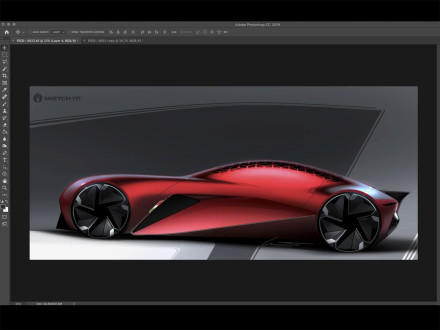






Comments